Reverse Image Search
Sponsored Link:
Welcome to Reverse Image Search
Thank you for installing and using our extension
Features:
Choose an image on webpage.
Right click and select the search engine you want to search.
Reverse image search is a process that allows you to search for the source of a photo or image. The search will use an algorithm to find similar images in its database and then show them to you.
The reverse image search works by looking at an image's pixels and comparing it with other images in its database to see if they are similar. If it finds any matches, it will display them on your screen.
A reverse image search is also known as "image retrieval" or "image identification."
The first step in a reverse image search is finding an image you want to identify. This can be done using any number of different websites or apps, including Flickr, TinEye or Google Images.
Once you've found an image, you'll need to copy its URL (or go directly to the url) and paste it into one of these tools: Google Image Reverse Search or TinEye Reverse Image Search (you can also use TinEye's mobile app). These sites/apps will analyze your image and tell you what other images are similar to it.
Tutorial:
- Install the Extension
- After installing the extension, click on the icon on the toolbar.
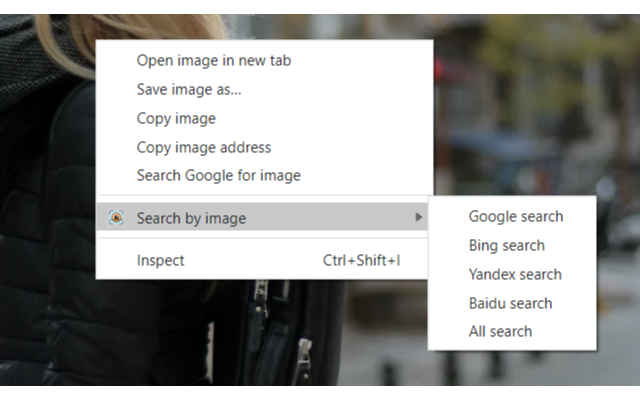
You can configure the context menu by clicking on the extension icon on Chrome toolbar to contain either a single button with your default search engine, or a cascaded menu with all the included search engines.
- Search by name with Google,Baidu,Bing,Yandex.
Sponsored Link: